How to delete Oracle database using command line
1. Connect to SQLPLUS using sysdba.
sqlplus / as sysdba
2. Shutdown the database if it is running.
SQL> shutdown immediate
3. Mount the database in restrict mode.
SQL> startup mount exclusive restrict;
4. Execute the "Drop Database" command.
SQL> drop database;
SQL> quit
5. Delete the database service using "oradim", if running on Windows.
c:\> oradim -delete -sid <sid_name>
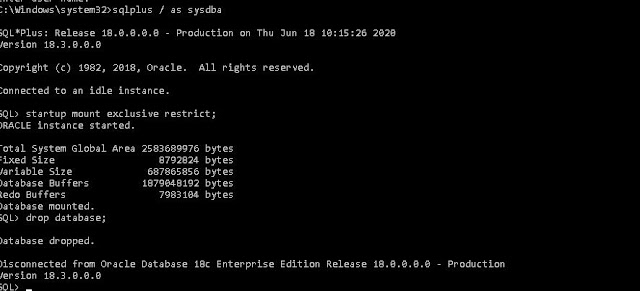
Comments
Post a Comment